Microsoft Windows 7 – Explore Windows
What is Microsoft Windows?
It is an operating system developed and marketed by Microsoft. There are different versions of Microsoft Windows. Microsoft Windows 7 is one of these versions.
For Video Lecture, Please Click Here
Microsoft Windows 7 / Explore Windows
Working With Microsoft Windows 7
1. Logging On to a Windows 7 Computer or Laptop
You will see this screen after booting/starting your computer,

Press the Ctrl, Alt, and Delete keys at the same time to bring the following screen

Log in if you have a password but click switch user if you want to log in with another user name. After clicking on switch user you get the following screen.

Enter user name and password to log in
2. Exploring the Desktop

MS Windows
3. Using the Start Menu-Microsoft Windows 7

4. Using the Windows Taskbar & Taskbar Buttons
Right Click on Windows Taskbar -> Select Toolbar to access Windows functionality
5. Notification Area
The area in the right corner of the desktop is called the notification area. This area shows notifications about updates or other matters.

6. Exploring Control Panel- Microsoft Windows 7
Click the start button -> Select Control Panel button -> Categories of the control panel are displayed
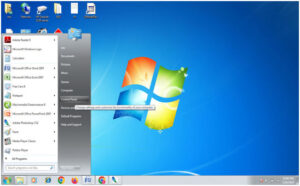
7. Finding Information about Your Computer System
From the desktop, Right Click the My Computer Icon -> Select Properties (It will show your computer specification)

8. Ending a Computing Session – Microsoft Windows 7
Click Start button – > Click Shutdown (Switch User, Log Off, Lock, Restart, Sleep, Hibernate)

If you log off then the computer is ready for other users to log in but if you want to shut your computer down. Here are different methods to shut down your computer. Then follow these steps,
- Click the Start button -> Click Shutdown
- Press ‘Ctrl’ + ‘Alt’ + ‘Del’ -> Click Power Button
- Press ‘Alt’ -> F4, First of all, it will close the programs and then show a screen having the option of shutdown.
